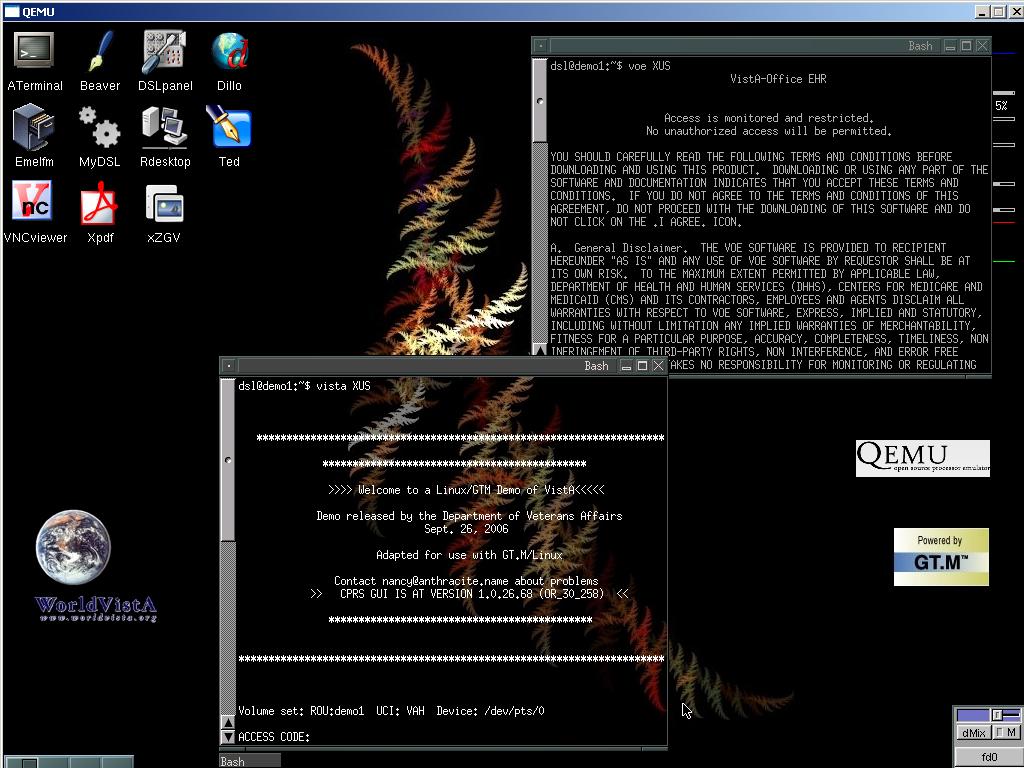Using the VistA Appliance
In many ways the Astronaut Installers have obsoleted this.
[1] VistA Appliance Demo V1.0 was posted to SourceForge.net on 03/09/2007
http://sourceforge.net/project/showfiles.php?group_id=60087&package_id=223030
Contents
Project Goal
Create a plug and play VistA virtual appliance to support training and demonstration activities.
[2] VistA Appliance Use Case (PDF)
This document discusses using the VistA Appliance.
See
this document
for details on HowTo Build an Appliance.
The following are working notes for a project in progress.
Development Milestones
Beta V0.98 Progress
- Host Configuration: 95%
- Virtual tool selection: 100% (QEMU)
- Virtual tool installed with QEMU Accelorator Module (optional)
- VA Demo Appliance(Toaster) downloaded - 100%
- Launch script preapred to run QEMU and VA Demo appliance - 100%
- CPRS installed and launch script prepared - 100%
- Code review and optimiazation - 20%
- Guest Configuration: 100%
- Modifications to inetd - 100%
- automatically start and stop TaskMan - 100%
- Code review and optimiazation - 20%
- Installer design and development: 100%
- Security Review and Certification: <out of scope for training system>
- User documentation:
- Technical documentation: 60%
- Testing and User Acceptance: 10%
Host architecture - Directory structure
Windows Start Menu > WorldVistA
(short-cut)
- CPRS launch and connect(short-cut)
- VistA Demo Appliance (short-cut) (a.k.a. QEMU/Linux/VistA/G/TM)
- VistA Demo Wiki (URL)
- www.WorldVistA.org (URL)
Program Files > WorldVistA
- qemu-0.9.0-windows <dir>
- kqemu-1.3.0pre11 <dir>
- CPRS <dir>
- VistA Demo Appliance_README.txt
- www.WorldVistA.org (URL)
- VistA Demo Appliance Wiki (URL)
- VistA Demo Appliance (short-cut to batch file)
- CPRS launch and connect (short-cut to batch file)
- Uninst.exe (uninstaller)
VA VistA Demo Toaster 20060926
Extracted files from downloaded file, 'VAVistADemo20060912.zip' File 'VAVistADemo20060912.qcow' is produced when extaction is complete Moved 'VAVistADemo20060912.qcow' directory to 'C:\Program Files\qemu-0.8.2-windows'
Updates to VA VistA Demo Toaster appliance: http://groups.google.com/group/Hardhats/browse_thread/thread/89ba7bbdf941b19?hl=en
Modifications to inetd Configuration (courtesy KS BHaskar):
To start inetd manually for only the current session:
sudo /etc/init.d/inetd start
To enable inetd to start automatically, execute each of the following commands once. When you reboot your Toaster, inetd will start automatically:
sudo ln -s /etc/init.d/inetd /etc/rc2.d/S20inetd sudo ln -s /etc/init.d/inetd /etc/rc3.d/S20inetd sudo ln -s /etc/init.d/inetd /etc/rc4.d/S20inetd sudo ln -s /etc/init.d/inetd /etc/rc5.d/S20inetd sudo ln -s /etc/init.d/inetd /etc/rc1.d/K20inetd sudo ln -s /etc/init.d/inetd /etc/rc2.d/K20inetd sudo ln -s /etc/init.d/inetd /etc/rc3.d/K20inetd sudo ln -s /etc/init.d/inetd /etc/rc4.d/K20inetd sudo ln -s /etc/init.d/inetd /etc/rc5.d/K20inetd
Enhancement to automatically start and stop Taskaman (courtesy KS BHaskar):
Edit the file /etc/init.d/VAVistADemo20060926 (e.g., with "sudo beaver /etc/init.d/VAVistADemo20060926" which gives you a WYSIWYG GUI editor), and make it look like this:
TIP: Be sure there are no blank spaces at the end of each row!
#!/bin/sh
PATH=/bin:/usr/bin:/sbin:/usr/sbin
source /usr/local/gtm_V5.2-000/gtmprofile
cd /var/VAVistADemo20060926/gtm_V5.2-000
case "$1" in
start)
sudo -u dsl /usr/local/gtm_V5.2-000/mupip journal -recover -
backward g/mumps.mjl
sudo -u dsl ./run RESTART^ZTMB <<EOF
Y
EOF
;;
stop)
sudo -u dsl ./run STOP^ZTMKU <<EOF
y
Y
EOF
sleep 5
sudo -u dsl killall mumps
sudo -u dsl /usr/local/gtm_V5.2-000/mupip journal -recover -
backward g/mumps.mjl
;;
*)
echo "Usage: /etc/init.d/VAVistADemo20060926 {start|stop}"
exit 1
esac
exit 0
Taskman will automatically start when you boot the Toaster, and shut down when you stop it.
Alternative Toaster Modification
- Guest launch scripting
Modifications: qemu-win.bat
The .bat file that comes with QEMU has been modified to launch Toaster.
The original file:
REM Start qemu on windows. @ECHO OFF REM SDL_VIDEODRIVER=directx is faster than windib. But keyboard cannot work well. SET SDL_VIDEODRIVER=windib REM SDL_AUDIODRIVER=waveout or dsound can be used. Only if QEMU_AUDIO_DRV=sdl. SET SDL_AUDIODRIVER=dsound REM QEMU_AUDIO_DRV=dsound or fmod or sdl or none can be used. See qemu -audio- help. SET QEMU_AUDIO_DRV=dsound REM QEMU_AUDIO_LOG_TO_MONITOR=1 displays log messages in QEMU monitor. SET QEMU_AUDIO_LOG_TO_MONITOR=0 qemu.exe -L . -m 128 -hda linux.img -soundhw all -localtime
The modified file: (UPDATED 01/28/06 - added 'net start kqemu' to launch QEMU Accelerator Module
net start kqemu REM Start qemu on windows. @ECHO OFF REM SDL_VIDEODRIVER=directx is faster than windib. But keyboard cannot work well. SET SDL_VIDEODRIVER=windib REM SDL_AUDIODRIVER=waveout or dsound can be used. Only if QEMU_AUDIO_DRV=sdl. SET SDL_AUDIODRIVER=dsound REM QEMU_AUDIO_DRV=dsound or fmod or sdl or none can be used. See qemu -audio-help. SET QEMU_AUDIO_DRV=dsound REM QEMU_AUDIO_LOG_TO_MONITOR=1 displays log messages in QEMU monitor. SET QEMU_AUDIO_LOG_TO_MONITOR=0 qemu.exe -L . -m 128 -hda -soundhw all -localtime -redir tcp:2222::22 -redir tcp:9297::9297 VAVistADemo20060912.qcow
Client connection Configuration
CPRS Connection CPRS can connect to the appliance from the host with "CPRSChart s=127.0.0.1 p=9297 CCOW=DISABLE".
- Above string stored in batch file. Batch file copied to CPRS directory.
- Windows Hosts file modifcation not required ('127.0.0.1 BROKERSERVER')
- When CPRS launches and connects with VistA serve, a sign-in screen appears. Use the Access and Verify codes: VistAis#1 and #1isVistA respectively.
Terminal session via puTTY
Terminal session are used to access roll-and-scroll VistA interfaces, such as Admission, Discharge and Transfer. Insert the following into a batch file, copy the file to the same directory as puTTY.exe (commands courtesy John Leo Zimmer)
Use one of the following, not both.
putty.exe -ssh -P 2222 -l dsl -pw VistA localhost
(or)
putty.exe -ssh -P 2222 -l dsl -pw VistA 127.0.0.1
Double click on the file to launch puTTY and start a terminal session with VistA.
Guest architecture
- Guest loading scripting
- Start up / Shut down (/etc/init.d/) - 100%
- Start/stop TaskMan script applied - 100%
- Code review and optization - 15%
Development Resources
Installation resource references
- [5] QEMU on Windows provides precompiled QEMU versions for Windows. Version up to 0.9.0.(2007/02/07)
- [6] QEMU Accelerator Module. kqemu-1.3.0pre11.tar.gz
- [7] Detailed release notes and VA VistA Demo Toaster 20060926
- [8] NullSoft Installer System - used to create the set-up installation executable.
- [9] GUI NSIS - tool for generating basic installer scripts.
Open Issues & Questions
- Gain permission to distribute QEMU Accelerator Module
- done KQEMU now open source --gra'pa Z 10:57, 12 Feb 2007 (CST)
[10] Time Zone Map
Next Steps
Notes on items to develop
Developing a streamlined method to launch the Registration, Transfer and Discharge module from the host system (Windows).
Peter Bodtke wrote: > The goal is to initiate a Registration, Transfer and Discharge session > in puTTY with one click of a batch file on the host system. The batch > file currently logs the user in to Linux: > > putty.exe -ssh -P 2222 -l dsl -pw VistA 127.0.0.1 <http://127.0.0.1> > > Can the above command also contain a instructions to log into G.TM > <http://G.TM> and start Registration, Transfer and Discharge session? Peter, I would like to find a way to spin multiple tasks from one .bat file. But I don't see it. In a linux bash script the syntax is there. I am a little surprised to find that I understand bash better than .bat. I am not aware of a way to pass a command string to Linux, BUT once into the bash shell a command to set take the user into GTM can be included, and it can set a particular M entrypoint^routine. I have an alias defined in dsl thusly: set in .bashrc, or .bash_profile, I forget which is the preferred. alias VISTA="/var/VistAOfficeEHR*/gtm*/run" Then in the shell typing > VISTA gets you the GTM [[prompt~|Prompt]] GTM> Typing > VISTA XUS will take you into VistA's login [[prompt~|Prompt]]. A custom routine here could be used to drop into the desired menu option with the desired DUZ, etc. already set. As in: > VISTA entrypoint^routine or the alias could be set up as alias VISTA="/var/VistAOfficeEHR*/gtm*/run entrypoint^routine" jlz
JohnLeoZ View profile
More options Feb 27, 2:33 pm
From: "JohnLeoZ" <jlzim...@cbchc.com> Date: Tue, 27 Feb 2007 11:33:19 -0800 Local: Tues, Feb 27 2007 2:33 pm Subject: Re: Launch putty and connecting to VistA via command line Reply | Reply to author | Forward | Print | Individual message | Show original | Report this message | Find messages by this author On Feb 27, 12:23 pm, "JohnLeoZ" <jlzim...@cbchc.com> wrote:
> Stay tuna'd
Okay, ladies and gentlemen.
(0.) This assumes a "virgin" install of putty prior to these steps.
(1.) At the end of this message are the contents of a putty "session"
that I named "QEMUToaster". It needs to be pasted into Notepad and
saved with a name with the ".reg" suffix. e.g. "QEMUToaster.reg"
(2.) Open a Command Prompt and type:
regedit /s QEMUToaster.reg
(3.) Presto change-o a script starting putty with that session will
now operate to put us into dsl. e.g.:
"C:\Program Files\PuTTY\putty.exe" -load "dslToaster" -l dsl -pw vista
(beware the wrap)
- -)
- - - - - - - - - - - - - - - - - - -
JohnLeoZ View profile
More options Feb 27, 2:55 pm
From: "JohnLeoZ" <jlzim...@cbchc.com> Date: Tue, 27 Feb 2007 11:55:46 -0800 Local: Tues, Feb 27 2007 2:55 pm Subject: Re: Launch putty and connecting to VistA via command line Reply | Reply to author | Forward | Print | Individual message | Show original | Report this message | Find messages by this author for step (4A) above:
Edit dsl's .bash_profile to add the line:
else /var/VistA*/gtm*/run
to make .bash_profile look like this:
- !/bin/bash
export IRCNICK=DSL SSH=`env | grep SSH_CONNECTION` RUNLEVEL=`runlevel|cut -f2 -d' '` if [ -z "$SSH" ]; then
if [ $RUNLEVEL -eq 5 ]; then
startx
fi
else /var/VistA*/gtm*/run
fi
I think that is correct.
Bhaskar can correct me if I screwed up this step.
Now we have a MUMPS Prompt. An appropriate entry point can be added as
appropriate.
jlz
- - - - - - - - - - - - - - - - - - -
- - - - - - - - - - - - - - - - - - -
- - - - - - - - - - - - - - - - - - -
Yes; it can be accomplished. Use inetd/xinetd and putty. Caveat; putty session will not be encrypted however the putty session is connecting to 127.0.0.1. Under "normal" circumstances the putty session isn't "leaving" the workstation per say so data is not transmitted over the network. I'm sure others can help explain that better. ;)
Step 1) Configure inetd or xinetd to launch ^ZU or ^XUS or whatever
routine you wish. [sample inetd/xinetd configuration below]
Step 2) [This sample assumes you connect to port 4123 using the QEmu
Toaster and have QEmu correctly configured.] Create a shortcut to
putty with the following arguments w/o quotes "putty -telnet 127.0.0.1
4123" [Now you don't have to worry about saved sessions. putty
starting from command line documentation available @ http://tinyurl.com/ysz6a9]
Hope this helps!
Mahalo,
Chris
--- sample xinetd Configuration ---
service vista {
type = UNLISTED
port = 4123
socket_type = stream
protocol = tcp
user = vista
server = /home/vista/vista_telnet
server_args = -u vista /home/vista/vista_telnet
disable = no
wait = no
}
--- sample vista_telnet ---
- !/bin/sh
export HOME=/home/vista source /home/vista/.bash_profile /usr/share/gtm/mumps -run ^ZU
Hi Team,
I think I have successfully achieved what yall are looking for.
1) I created a user in Linux called registration and gave it a generic password. 2) Created a routine "CKUADT.m" 3) Commented out code that issues modem hang up code. Line 27 of XUSCLEAN was commented out. "; I $D(^%ZIS("H"))#2 X ^("H")"
Run CKUADT and registration menu appears. Why did I take this approach? Because you can create a shortcut using windows that will launch putty, connect to registration user and in the bash profile you can automatically launch CKUADT. I basically expanded upon JLZ concept. CKUADT allows you to specify any DUZ. Ie, putty.exe -ssh -P 2222 -l registration -pw reg1s 127.0.0.1
I must agree though, the cleaner and correct approach [in a production environment] is to setup menus with access and verify codes. However if your not interested in having the users type the access and verify codes [over and over and over again] the presented solution works wonderfully for testing/training/learning purposes. ;)
Everyone have fun @ the seminar and take plenty of pictures! Tell everyone I said "Hi!"
Mahalo,
[11] CKUADT.m
Chris U wrote:
> > ... > Run CKUADT and registration menu appears. .... >
????
Chris, I am at a loss to figure this out. When I DO ^CKUADT, I get the following:
GTM>d ^CKUADT
Terminal Type set to: C-VT320
Flow Chart Entire Routine
FLOW CHART GENERATOR FOR MUMPS ROUTINES
< COND > = CONDITIONAL, if 'COND' is true code to the left is performed
[ LINE^ROU ] = DO or SUBROUTINE call to location LINE of routine ROU,
control returns to commands following this in sequence
{ LINE^ROU } = GO TO, control is transferred to the location LINE in
routine ROU.
Routine:
jlz
a screenshot